Step 1: Fill in your Employee Import Template.
|
ContrastHR is very helpful once you have your employees in the system. First things first:
|
Step 2: Set up your company's GENERAL SETTINGS.
Settings > General SettingsOne of the first things to do as an administrator is customize your General Settings to better suit your organization. General Settings include the ability to:
|
Step 3: Customize your SYSTEM TAGS.
Settings > System TagsSystem tags are important for categorizing employees and events. They are also helpful for your company to customize how employees track time.
Examples include:
|
Step 5: Draft an ONBOARDING CHECKLIST for new employees
Settings > OnboardingThe Onboarding Letter is a place to organize onboarding for HR Administrators. It can be customized in any way you see fit to help managers know what the process is for onboarding new employees in your company.
|
Step 6: Understand the difference between the Admin View and Employee View
Admin ViewAs an administrator, you have a full dashboard giving you access to every section with data for every employee, including:
|
Employee ViewEmployees only have access to their own personal information, including:
|